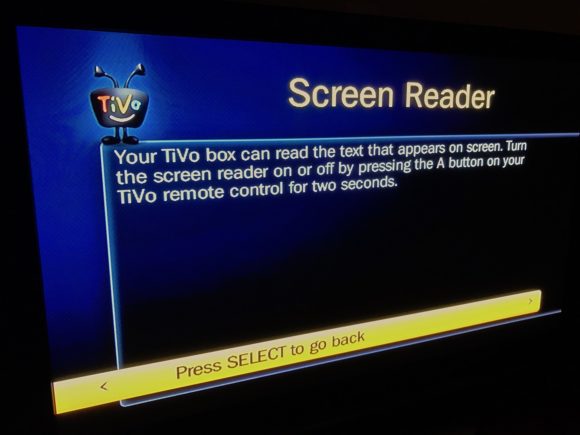
As I indicated back in November when the TiVo 20.6.3 software update starting rolling out, “the cool stuff” wasn’t quite ready and this revision was mostly “unremarkable” bug fixes. However, one item I was unaware of until recently is the launch of a significantly enhanced screen reader (as displayed in the SD settings above) to meet a December 20th FCC deadline. I’m no expert in this area, but TiVo’s accessibility feature seems quite comprehensive in providing the visually impaired audible cues inui menuing, during playback, and while perusing the guide.
Video content information, setup options and configuration changes are now optimized to interacts with Screen Reader. Your TiVo is programmed to read menus, program descriptions, channel numbers and similar selected options in a way that is optimized to interpret acronyms and similar formatting. The entire guide is not audible, so not all visible text will be read. Only one program at a time, when a show is highlighted/selected, is audible. Program information displayed on the screen, but not necessarily from the Guide, is also audible.
The TiVo Screen Reader is toggled by holding down the TiVo Bolt, Roamio, Premiere, or Mini remote’s A button for two seconds, so feel free to take it for a spin. Just be aware that the screen reading doesn’t have its own volume adjustment and that PCM audio will replace Dolby Digital — you’ll have to manually flip it back if/when moving on from the Reader.
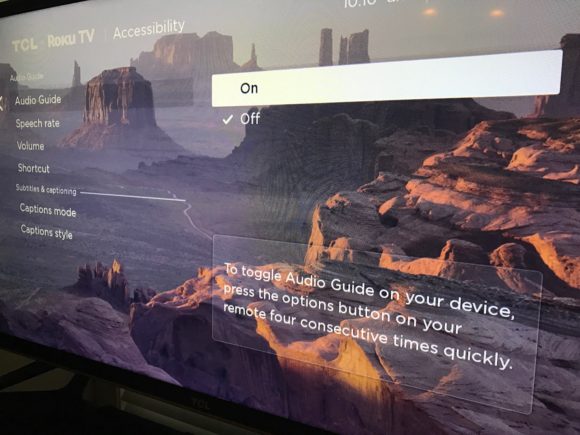
Similarly, Roku also launched an “Audio Guide” in November… that seems decidedly less well-rounded than TiVo’s implementation in my brief test. While Roku supposedly provides advanced customization, it wasn’t available on my TCL television.
Audio Guide provides an accessible entertainment experience for the blind and visually impaired. Audio Guide is a text-to-speech screen reader that assists customers with navigation of the Roku user interface and onscreen menus. When activated, Audio Guide will read out text, menus and other onscreen items. Audio Guide can be turned on or off by pressing the Options button on the Roku remote four times consecutively. The Options button is located just below the directional pad and at the right hand side of the Roku remote. Customers can also turn Audio Guide on or off within the Accessibility category of the Settings menu. Other options include adjusting the speech rate, text-to-speech volume, or disabling the Audio Guide remote shortcut.
Beyond these two Zatz household favorites, it appears a number of cable and satellite boxes have also satisfied the requirement “though quality may vary.” And both Apple TV, with VoiceOver, and Amazon Fire TV, with VoiceView, beat many to the punch last spring.
That’s awesome! Glad to see accessibility in there.
Now, I really hope TIVO can get my antenna channel lineup correct. I’ve owned TIVO Romio for 2 years. Never have they been able to get it completely correct, Ever.
Interesting, Roku’s audio guide is only available to Roku televisions and 2016 streaming boxes. So my upstairs Roku 3 is out of luck (and where I checked again for those advanced options).
But still have the spinning blue ring
I haven’t checked the functionality (don’t need it in my house, but nice to know it is there for those that do), but I am familiar with screen reading applications on PCs, like JAWS. I have helped setup JAWS before, and it is a wonder that people can process the information that floods in from it. I’m sure the reader on TiVo isn’t nearly as comprehensive as that, as it doesn’t need to be, but having limited experience with a screen reader application, it is something that can be challenging for the uninitiated to appreciate. I love when companies put effort into accessibility options, and wish they’d do it without having to be forced by FCC or other agencies.
This very informative and helpful blog item to myself. I and Dubai hope screen readers that satisfy Laser FCC will help my vacation and SEO.
What Time Is The Superbowl?
Oh, fine, Dave. Kill the real spam, and leave my (originally somewhat clever) comment just hanging there with no context. This is the worst crime against humanity since the Comcast app for Roku rolled out.