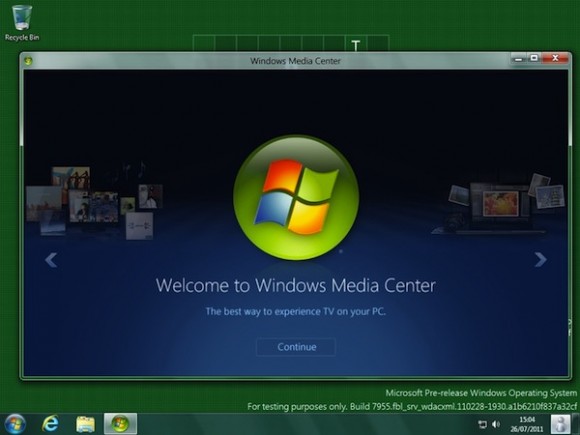
The untimely death of Windows Media Center has become something of a self fulfilling prophecy for Microsoft as they skate to where the puck was rather than it could go… under their care. No, Media Center hasn’t actually been EOL-ed. But it’s been banished to a higher tier Windows 8 package or “Pro Pack” upgrade. Hoping for significant updates? Good luck with that:
What version of Windows Media Center will be included in Windows 8?
The version of Media Center included in Windows 8 is what we shipped in the Windows 8 Consumer Preview. It is much consistent with what shipped in Windows 7.
Adding insult to injury, Microsoft will no longer fund MPEG2 codec licensing under Windows 8… meaning no DVD playback for you (without third party software). It’s a real shame as Media Center has been and remains a stellar product. But, as Microsoft did with Windows Mobile, they’ll let it atrophy and whither away as they’re lapped by their competitors. Or will they? As MS is wisely doubling down on the Xbox brand and ecosystem. Unfortunately, Microsoft missed their opportunity to merge the Media Center, MediaRoom, and Xbox divisions into a unified living room juggernaut as we begged years ago.
Assuming you’re less doom and gloom than I am regarding Media Center’s future prospects, you can always download the free Windows 8 Release Preview and follow these steps to take a remarkably familiar Media Center for a whirl:
Windows Media Center is not preinstalled in Windows 8 Release Preview. If you want to use Windows Media Center, you need to add it by following these steps:
- Swipe in from the right edge of the screen, and then tap Search.
(If you’re using a mouse, point to the upper-right corner of the screen, and then click Search.) - Enter add features in the search box, and then tap or click Add features to Windows 8.
- Tap or click I already have a product key.
- Enter this product key: MBFBV-W3DP2-2MVKN-PJCQD-KKTF7 and then click Next.
- Select the checkbox to accept the license terms and then click Add features. Your PC will restart and Windows Media Center will now be on your PC and the tile will be pinned to the Start screen.
We’re not yet sure if or when the Windows 8 Preview expires and if you’ll be able to upgrade from the Preview Release to the commercial shipping version. So please experiment with caution.
(via Ed Bott)
Well, the good thing is that W7 is going to be around for a long time. I have my HTPC set up perfectly and I have no desire to change it, so I wouldn’t have upgraded anyway. And anyone who wants Media Center in the near future will (hopefully) be able to look at the Ceton Q.
I don’t trust Microsoft at this point and wouldn’t bet on the Q. I’m frustrated because it’s a great platform. But the writing’s on the wall. Maybe we’ll all end up with Xbox DVRs in 2014.
I’m still sad they’re killing this off slowly without a viable replacement yet.
Any idea if encrypted cable card content still works in Windows 8?
Like Hogues said, no need to upgrade our Windows 7 HTPCs anytime soon. But if one dies…
Encrypted CableCard stil works. I have one laptop running the Windows 8 Preview and it works okay with an HDHomerun Prime (3 tuner).
My dedicated pc dvr runs Win7. That’s not going to change. But the most recent update to Win7 concerned Media Center. A few weeks back M$ screwed up the channel listings. For about 7-10 days I had no program guide, and I live in the ‘burbs of Seattle.
It would be nice if somehow there was a commercial add on (allowing full CableCard) under XBMC, or Plex.
I’ve got it running under XBMC Eden right now. But no channel listings. And it’s on the Mac version. It might be time to do a write up on options for recording other than Win7 Media Center.
Like what can MythTV do now? Or Mythbuntu?
Because I see channel listing issues for Win7 in the future…
While I understand the sturm und drang over the death of Media Center because it was a great product, the reality is it never took off at all. I know there are a small number of people who use it and love it, but honestly Microsoft introduced XP Media Center Edition back in 2002 and has kept at it until just recently. That’s 10 years of effort for little reward. It doesn’t work with satellite at all. It doesn’t work with AT&T U-Verse, even though they use Microsoft software for their STBs, and while it now works as well with Cable Cards as anything can, the cable companies did their job and carefully discouraged anybody from using anything other than the prescribed STBs. And sure it works fine with OTA but most Americans don’t get their TV that way (under 15% I think).
I think they’ve heard the cries and are doing what little they can by not killing it outright. Obviously the XBox is their future if there is one. I assume we’ll see some new announcements at E3 shortly. But even without any XBox is clearly the best media streaming platform out there. Its no longer noisy. Its an appliance unlike a PC. And while it doesn’t work with cable cards, perhaps it will have a future as an extender for whole home DVRs or something. Hey, maybe they’ll add an “app store”…
I too wonder about Ceton going forward. How can WMC Embedded be a good platform when WMC is dying?
I think you guys are missing the point, assuming media center in win8 still maintains its ability to kickass at live TV, handle current and future DRM, and be adequate at being a DVR I think win8 is the best HTPC yet! Just imagine a metro start screen controlled via harmony remote, one button starts up good ‘ol media center, the next button closes it and opens XBMC, the next, closes XBMC and opens a native win8 netflix app…MY win7 htpc does this now and its perfect. Win8 will just make it prettier and add space for innovation through more native/metro apps.
I think they did merge it all Dave. The Xbox has evolved considerably since the original product launched. It doesn’t just play games. If it did do CC’s, DVR, and had a BR drive that would be game over.
But I’ll say this for WMC, it’s good enough. And that has been the problem since it’s launch. What killed the platform was it’s ability to work with others. Kinda what Microsoft does.
I would hope the next Xbox has more Media Center features….
Adam for something like that to take off, someone, either MS or another company needs to make a great stand alone live TV app and a stand alone recorded TV app. If you split those things out, potentially win8 could be great, but until that happens it still doesn’t cut it.
Glenn, WMC embedded is a fine platform assuming your only expecting it to last 10 years. I mean look at Tivo. Their first platform gave them around 10 years of service and I’m sure their 2nd one will do the same. Windows 7 is a high quality and stable OS that your not going to have problems on for a while. The only potential problem is that MS stops providing guide data. Ceton has said they have a plan in place if that ever happens to replace it for their products. So for a 10 year platform it should be fine.
The Xbox is a great game console that can also stream media, but it isn’t a great media streamer, no matter how many “apps” it has.
>The game controller makes a terrible remote and the Xbox Media Remote doesn’t work on all the media apps — like the Verizon app that doesn’t respond to the channel buttons.
>The apps don’t exactly launch quickly and exiting one to go to another is a multi-click affair.
>Live TV is still the most popular way to consume video in the US and the Xbox has a very limited selection — for some, there isn’t any live content.
>Only the pay-per-view Zune content is available in 1080p, everything else like Netflix and Vudu is 720p.
>Kinect to control TV is a joke, waving to change channels and voice to pause just doesn’t work, not to mention you can’t turn on the TV or control the volume.
> Requiring Xbox Live Gold to stream makes it a non-starter for anyone who isn’t a gamer.
So while the Xbox is Microsoft’s TV strategy, it is far from a Media Center replacement. If MS announces a DVR app for the Xbox that works with existing CableCARD tuners and other DLNA sources, then that’ll be something different entirely.
one less reason to upgrade to Windows 8 for me. Windows 7 is working just fine with media center.
So much potential wasted with media center.
Most people aren’t watching tv on their computers. If they are, they are doing it through a website like Hulu or Netflix. If removing WMC makes Windows more affordable then I’m all for it. However, I just don’t get the direction with Windows 8. Why does my OS need a Travel app or a Sports app out of the box? It seems like they are just making this stuff to make it without any thought as to why anyone would use it. You know what should come with Windows? Office.
“Windows 7 is working just fine with media center. So much potential wasted with media center.”
Meh. What wasted potential? WMC is a good way to run a CableCARD DVR for cheaper than TiVo, while also offering a good way to repurpose commodity PC hardware.
WMC works fine in W7, and likely will work fine in W8. What more could they have done?
Even though CableCARD ain’t going anywhere for a while, it’s a slow-growth market, and folks want to invest in the coming steaming wave, even if the infrastructure ain’t really going to be there in the lean-back space to do personal-cast instead of multicast for another decade, give or take.
TiVo’s ‘good enough’ solution will retire the undisputed CableCARD champ simply because no one ever wanted to invest the money to beat them.
For years Ben Drawbaugh has been telling me how great Windows Media Center is and I didn’t beleive him until I aquired a HDHomerun Prime a few weeks ago… and now I can see why Ben has been a preacher of Windows Media Center all these years… this thing is AWESOME!
Sorry Ben I should have listened to you a long time ago!
Long live Windows Media Center!
Just image if you could get your hands on one of those stargate boxes… There has to be a few laying around somewhere.
Ben,
Out of curiosity, does any streaming device rise to the level of “great” in your opinion? I have used quite a few (Rokus [each generation], Xbox, PS3, AppleTV [both generations], and Popcorn Hour A-110) and the Xbox is certainly the most complete (i.e. breadth of content, polished UI, and integrated search across multiple apps) if not great.
>The game controller makes a terrible remote and the Xbox Media Remote doesn’t work on all the media apps
>>>Which apps? I haven’t had any issues with the ones I use — Netflix, Hulu Plus, HBO GO, Crackle, Vudu, and Amazon; and it works (Samsung LCDs) for the required functions(volume up/down & mute) when I’m watching videos.
>The apps don’t exactly launch quickly and exiting one to go to another is a multi-click affair.
>>>Agreed. Microsoft needs to get rid of the required confirmation to exit. I RARELY inadvertently exit, yet I have to click twice when I want to. I would much rather they assume I want to indeed exit the first time I hit chose that option.
>Live TV is still the most popular way to consume video in the US and the Xbox has a very limited selection — for some, there isn’t any live content.
>>>Agreed that is probably still the case for most. For me however, between the apps I noted previously, I have more than enough options when I’m ready to sit and watch something.
>Only the pay-per-view Zune content is available in 1080p, everything else like Netflix and Vudu is 720p.
>>>While I will be glad when it is 1080p across the board, most of the ‘HD’ stuff on Vudu and Hulu Plus looks pretty good to me.
>Kinect to control TV is a joke, waving to change channels and voice to pause just doesn’t work, not to mention you can’t turn on the TV or control the volume.
>>>Maybe you have a bad unit. While I agree that gesturing is not great (I never use it), voice control is 90% accurate for me. The only time there is a slight issue is if the volume is really high.
> Requiring Xbox Live Gold to stream makes it a non-starter for anyone who isn’t a gamer.
>>>An overrated complaint IMO; similar to the incessant complaints about the ads in Hulu Plus when that service first started.
jcm,
Out of curiosity, does any streaming device rise to the level of “great” in your opinion? No, and I’d agree that the Xbox is the best of the worst. But unfortunately that still means it is useless.
>Which apps?
The Verizon FiOS app is the one that was very noticeable, but I let my Gold membership expire a few months ago, and I can’t recall any other examples.
>Agreed that is probably still the case for most. For me however, between the apps I noted previously, I have more than enough options when I’m ready to sit and watch something.
If that was the case for me, then it would be usable. The quality isn’t good enough, most of the time, and the only reason I subscribe to cable is for sports, most of which are not available on any streaming service (without a sub, anyways)
>While I will be glad when it is 1080p across the board, most of the ‘HD’ stuff on Vudu and Hulu Plus looks pretty good to me.
I’m very jealous, ignorance truly is bliss. My OCD keeps me from enjoying anything when I know there is better quality to be had.
>Maybe you have a bad unit. While I agree that gesturing is not great (I never use it), voice control is 90% accurate for me.
I suspect you don’t have kids and your couch is closer to the TV than mine. My kids make the voice control completely useless and the Kinect can’t even see me where I sit — so no, I’m not getting up and taking two steps forward to control the TV.
Ben,
>I’m very jealous, ignorance truly is bliss. My OCD keeps me from enjoying anything when I know there is better quality to be had.
>>Believe me when I say I appreciate watching content in glorious HD and getting the best presentation possible in a great environment. On those occasions, I purchase the blu-ray disc, fire up the PS3 in my media room/theater and kick back and enjoy. However, for more casual viewing (living room or bedroom) the quality of Vudu, Zune or Hulu Plus on the Xbox is good enough.
Guide information is available for $25/year from Schedules Direct, so even if MS drops free guide service it’s not the end for your 7MC HTPC.
“Unfortunately, Microsoft missed their opportunity to merge the Media Center, MediaRoom, and Xbox divisions into a unified living room juggernaut as we begged years ago.”
Funny story: they actually did that. Then undid it. For less than a year there was the Windows Entertainment Client Team or “WEC” within IEB (aka the xbox division) in an org that consisted of Zune, Media Center and Mediaroom. It was formed right as Win7 was wrapping up.
Then things got ugly.