
Given its low price point, wide array of content “channels”, and easy operation, I suspect quite a large number of folks are unwrapping Roku Christmas gifts this weekend. And we’re here to help.
Based on incoming search traffic, some are having difficulty finding and linking Netflix. First off, the Roku consists of two main areas – your channel list or dashboard and the “Store” of all blessed content. Netflix should appear on your dashboard by default. In terms of navigation, the left directional button doesn’t send you to the prior screen as seen on many other boxes. Instead, use the up button to return to a previous area or menu or, alternately, try can the new back button symbolized by an arrow. Additionally, the OK button in the middle of the remote is equivalent to ‘select’ or ‘enter’. So you’d scroll towards the right using the directional button to highlight Netflix and then click OK. Once the Netflix apps comes up for the first time, it’ll walk you through linking your account – you’ll want to have computer handy to enter an authorization code into Netflix.com.
In addition to the Channel Store, “private” channels also exist. These are often content offerings that have yet to be approved or are inappropriate for a wider audience to stumble upon (think adult or corporate training). Two in particular may interest you…
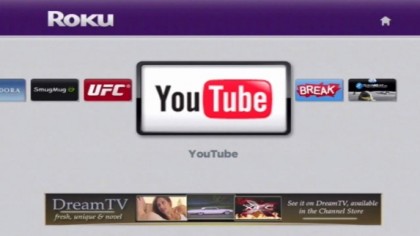
YouTube Channel
Google has yet to vette an official YouTube app. However, a former community developer (since hired by Roku) put together a fully functional YouTube channel. To add it, you’ll need to create a Roku.com account and then follow these steps:
- On a computer, visit https://owner.roku.com/Account/ChannelCode/
- Log into your Roku account
- Enter code B8VVK
- On the Roku, enter and exit the Channel Store to refresh your dashboard apps
USB Channel
For those of you with the Roku XD|S, that same developer has created a channel that reads certain types of multimedia off a USB drive. In fact, his work will ultimately become Roku’s official USB support. But why wait?
- On a computer, visit https://owner.roku.com/Account/ChannelCode/
- Log into your Roku account
- Enter code KGULU
- On the Roku, enter and exit the Channel Store to refresh your dashboard apps
Here’s some tips to utilize that USB support and my good luck in directly connecting a Flip video camera.
iPhone Remote
Lastly, if you’d like a second remote control, with advanced capabilities, and happen to also own an iPhone or iPod Touch, we highly recommend the WiFi-powered DVPRemote for $2.99. Trust us, you’re going to want that virtual keyboard. Check out the video below for details.
As far as channel recommendations go, beyond Netflix, I’m partial to Roku Newscaster and Pandora from the official Channel Store. I also happen to like HGTV on demand (details here) and the aforementioned YouTube. If you share photos on Google’s Picasa, I’ve got a great app for you. Hulu Plus (a paid subscription) has a somewhat decent amount of content to choose from, but the interface is busy and clipped all over the place.
Personally, I think what you really need for Christmas is a TiVo.
As far as channel recommendations go for the TiVo, beyond Netflix, I’m partial to ESPN and ABC on Christmas day. Otherwise, how could you watch the entirety of five full NBA games in full HD glory over Xmas and Boxing Day?
Just make sure to clear up 150gb of space ahead of time.
(Also, is there any way to force Disney to start broadcasting in 1080 instead of 720 through a class action lawsuit brought by dedicated association fans? NBATV and TNT both broadcast their games in 1080. Why should the association’s big showcase get hobbled into 720? All the interesting action happens on the far side of court. I want detail.)
I don’t think nearly as many TiVos are given as gifts as Rokus due to the price and/or subscription and given way the box sits between the television and cable company. Heck, TiVo has probably lost about the same amount as customers that Roku has gained in the 2.5 years since the introduction of their video streaming boxes. Doesn’t mean that TiVo isn’t a good solution (and I own two active boxes, as you know), but it’s hard to market and deploy. More sad data… only 5,000 CableCARDs were provisioned in the last three months. Roku probably moves that many boxes in a slow week.
You are right. I hooked up a Roku on Christmas. And…”Netflix should appear on your dashboard by default.”
And…I did have problems with nexflix appearing. It did not appear. There was no option to add channels.
However, 30 minutes with tech support solved it. Appears that the router’s firewall and changing the DNS entries was the fix.
“but it’s hard to market and deploy”
No doubt. Many of the best things in life are a bit off the beaten path.
But on this happy day of Festivus, I thank the baby jesus for my TiVo.
“only 5,000 CableCARDs were provisioned in the last three months”
I wonder if Todd Spangler killed his parents and then requested leniency due to being an orphan…
“only 5,000 CableCARDs were provisioned in the last three months”
Speaking of Todd Spangler, I was reading Brad DeLong’s most excellent econoblog recently, and he linked to a book called Information Rules: A Strategic Guide to the Network Economy that Brad summed up as giving advice to businesses in industries with imperfect competition.
One would assume that the lessons are posted on a plaque in the CEO’s office of every MSO, which indeed are prototypical industries with imperfect competition. Brad sums up the lessons as:
(1) extract as much as possible from the customer, to the point where they just barely prefer doing business with you to switching to a competitor or taking their marbles and going home
(2) disguise how much you will extract from your customers as much as possible
(3) participate in standards-setting and public policy formation, so as to ensure that the standards and policies will be to your commercial advantage as much as possible
(4) generally engage in as much anti-competitive behavior as possible without risk of legal consequences.
And that how you get only 5,000 CableCARDs provisioned in the last three months…
I would have to disagree with the notion that the Netflix channel should appear on the dashboard (channel lineup, main screen) by default. While the vast majority of users will utilize the channel, the devices are clearly not the Netflix players anymore. Obviously Roku has made a concentrated effort to move away from being just a device that allows for Netflix streaming. And that is probably a good thing as Netflix is now available on just about any device that uses electricity. What Roku needs is a Search feature within the Channel Store (making it easier to find desired channels), and a better method for adding channels; the code system is not elegant. Perhaps something as simple as inputting your account information (username/password) when you first access a channel which links your account to your device.
Dave,
Also just got the Roku for my birthday (a couple of weeks ago) and recently covered my set up experience. While I like both devices, I think I am leaning towards the Apple TV as my preferred NetFlix device.
On another note, it’s sad about TiVo’s slowdown. The Premier was not on my Xmas list, the PS3 was. It would be interesting to know how many cable branded TiVo boxes have been deployed. Is there hope?
Thanks for the YouTube info. Is there a search box on it I’m overlooking though?
Disregard. Not sure how I missed it
Got a Roku for the holidays but until they come through with closed captioning it is useless to me.
Not sure this is a Roku issue or content provider (Amazon, Netflix, etc). Forum chatter indicates it’s on the content providers, that the Roku is capable. However, as a customer, I guess the end result is the same for you.
If it makes a difference to anyone, the YouTube channel supports closed captioning for videos that include that data.
If you got a Roku for Christmas, be sure to check out my free Roku apps: Musiclouds – you can listen to free streaming music from SoundCloud and 8tracks.com and Ouroborialis, the first Psychedelic screensaver for Roku. Both are in the Roku Channel store, in the Music Section and the Games and Screensavers section.
Enjoy!
– Joel