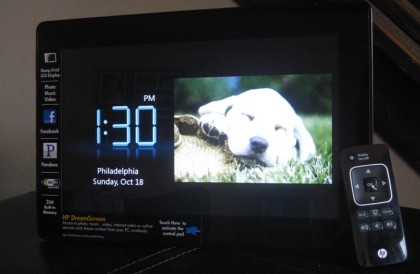
It’s taken a little longer than I had hoped, but I’ve finally composed my thoughts after reviewing the HP DreamScreen. Bottom line: It’s a beautiful display with some very useful applications. If HP could guarantee additional apps, available in the near future via software download, I could imagine plunking down the $249.99 ($219.99 at Amazon) for my own 10.2″ DreamScreen. But the device does need some tweaking, and more apps, more apps, more apps. Here’s the complete lowdown.
The DreamScreen is a Wi-Fi-connected photo display with widgets that provide: clock, calendar, weather, Snapfish photos, Pandora, and Facebook functionality. You can also use the DreamScreen to play your own library of music and videos. The picture quality is stunning, and as HP describes it, the device itself is piano-black with a “flush-glass widescreen display.” There’s a touchbar at the bottom of the screen, but I found it largely useless. The best way to control the DreamScreen is with its remote. As other people have noted, the interface could use some work, but it didn’t bother me overly much. There are cases where you have to click up or down to get to the horizontal menu selection you want, and sometimes it’s difficult to backtrack if you’ve inputted something incorrectly (like a password). However, these types of annoyances are the kind I can get past pretty quickly, especially when there’s nothing better currently on the market.
Now on to the good stuff.
Photos

For my photos, the DreamScreen was a dream machine. In addition to letting me import photo files through all the usual external hardware methods (USB cable, flash drive, memory card, etc.), HP has tightly integrated the DreamScreen with HP’s Snapfish photo sharing service. This isn’t useful if you don’t use Snapfish, but I’ve been a Snapfish customer for years. Once I logged in to my account, it was ridiculously easy to access all of my photo albums. A quick click brought up a slideshow of memories going back to 2007. It’s hard to convey how cool that is. Importing or streaming all of those images would be extremely time consuming, not to mention a pain in the ass. Instead, my photos were instantly available – no work on my part. And that brings up the question: why not integrate with more photo sharing service the same way? It’s pure luck that I’m a Snapfish customer, and if I wasn’t, I’d want the same functionality from Flickr, Kodak, or wherever my photos were stored. (Facebook photos are accessible – see Facebook section below.) I understand that the issue is probably one of negotiating deals with those vendors, but if you’re going to be a high-end digital photo frame, that’s something that should have been done before the product release. Instead, users will have to wait and hope for a future software update. HP assures me more apps are coming.
Video and Music
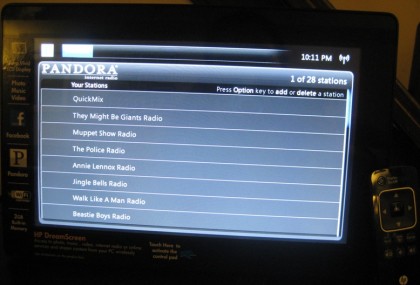
The DreamScreen handles video and music imported from your own library, and with the product’s high-quality display and audio output, playback is a pleasure. You can even pause, rewind, and fast forward videos, which isn’t always a guarantee on this type of device. Still, I wouldn’t want to navigate through long videos using the DreamScreen remote control, making the product most useful for short video clips. Streaming video from your PC is not an option, though streaming photos and music is if you have Windows. (No Mac support.) Unfortunately, HP warns pretty strongly against streaming media from a PC in a demo clip pre-loaded on the DreamScreen. While saying it is possible with photos and music, HP recommends the feature only for expert users willing to fiddle around with network configuration. I would have been willing to try it, but without a CD drive in my netbook, the required software installation would have meant searching around online for a download file. In the end, I let the feature go, figuring I’d trust HP’s assessment that it isn’t very user friendly.
Luckily with music, there are two good options for supplementing whatever MP3s you upload. There’s a generic radio app that lets you search for and play a wide range of Internet radio stations, and there’s a Pandora widget. For Pandora lovers, the DreamScreen takes you to a list of your existing custom stations and lets you add or delete stations as necessary. The cover art is nice too; a good use of the DreamScreen display. As we’ve seen, Pandora is popping up on a lot of devices, but on my Squeezebox, I have Slacker and Last.fm access too. Why not add more music services to the DreamScreen? As with photos, I’m left wondering why HP didn’t get more partnerships signed before the DreamScreen launched.
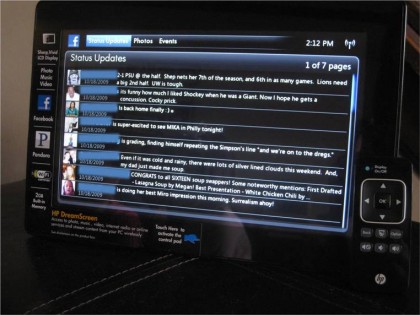
For those of you can’t get enough of Facebook on your phones and computers, the DreamScreen now lets you enter the social networking world from a new screen. Like Dave, having limited access to social networking apps from a non-communication device doesn’t seem particularly appealing to me. However, I understand that some folks need non-stop access to their friends’ status updates, and the DreamScreen gives you that. You cannot send out Facebook updates from the DreamScreen, but you can read the incoming stream. You also cannot browse over to friends’ pages, but you can access friends’ photos. Falling back on its biggest strength, the DreamScreen lets you play photo slideshows from any Facebook album. This makes up in part for not including access to dedicated photo services beyond Snapfish. If you store your photos on Facebook and have friends who do the same, you’re covered. In fact, the photo viewing feature is the best part of the Facebook app. The rest of Facebook is better used elsewhere.
Weather, Clock, and Calendar
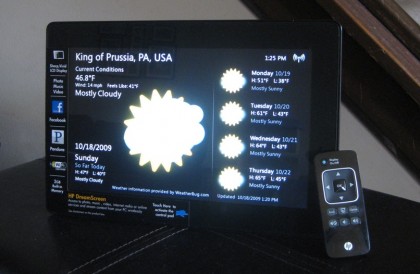
The other apps on the DreamScreen are pretty utilitarian. The clock is perfectly functional, and you can adjust the settings to pick the type of display you want – analog, digital, with photo, without, etc. The calendar is a disappointment. While I had hopes for integration with an online service like Google Calendar, the DreamScreen app is a straight-up, static display of the months. The paper calendar on my wall is better, though I concede it’s not in my living room. Finally, the weather widget is useful and lovely. Despite the fact that I am capable of looking out my window, I love having instant access to weather updates, and the DreamScreen provides that – pretty graphics included.
Conclusion
The digital frame/widgetized display space continues to improve, but I still haven’t found a product that hits a home run. The DreamScreen is several notches above other devices I’ve reviewed in the category, and with more apps on board, I’d recommend it as a good holiday gift. (Tis the season….) HP needs to add more functionality including some kind of news or RSS widget, access to additional photo and music services, and better support for in-home networking. The company says additional features are coming, but wouldn’t share any specifics. In the meantime, the DreamScreen offers a solid foundation in this still-evolving product category. I’m just hoping further development doesn’t take too long.
Click to enlarge:
Nice review. Will definitely check this one out for myself.
+1 for wishing for Flickr support. I have 27k+ images from the past nine years at Flickr, and need a viewer more advanced than my Chumby. ;)
It would be interested to see what kinds of media that the frame could stream from a HP Smart Media Server. Using this frame as a media extender – including movies – to a HP Server would be so cool. Oh well, I can dream, can’t I? :)
It doesn’t support Twitter?
Todd- Nope. But I’m not sure how useful that would be anyway. Half of Twitter’s usefulness is links, and you wouldn’t be able to surf over to those links on the DreamScreen.
Hey, I bought Windows Vista Ultimate some time back and I’ve been waiting for this for a couple of years now. It was supposed to be included for free with Ultimate. Where can I get my free copy?
Can it startup and automatically start to stream photos from a Windows PC? Or do you have to go through the menus each time it turns on to manually start streaming?
Looks a little like the TouchSmart PC apps. Very nice.