The Google OnHub announcement led to a cacophony of polarizing views regarding this new, unexpected router. And now, after having deployed it within the Miarka house the past 24 hours, my thoughts fluctuate — I love the ease of setup and administration, but find myself perplexed by some of the performance I see throughout the house. Read on for more impressions of Google’s first router as it exists today.

Hardware
Compared to other, typical routers, the OnHub looks great. Its outer casing has a soft matte feel and placing it out in the open won’t elicit weird stares. That’s not always the case if you look at some of the other routers out there. That’s part of the OnHub’s appeal. Having it simply present without drawing attention.
On top of the OnHub is a light ring that shows the current status of your network. A teal light means that everything is working well and there are no issues. Google outlines all the light statuses on the following support page. The top of the router also has a speaker, but I only heard that once – during the initial setup.
A major downside to the router is only having one additional Ethernet port on the back of the device. Even Dave questioned this decision as most people will want/need to plug in more than one device into the router. For me, the one port didn’t affect my existing network as I have the OnHub plugged into a network of powerline adapters. Most of my devices that require a wired connection are spread throughout the house. I simply plugged in the one port to my powerline and all was well.
I won’t get into nitty gritty of the OnHub specifications, you can read all about them on Google’s site. Just know that you are purchasing one of the newer AC spec’ed routers which basically means faster speeds and more antennas.
Setup
Initial setup was painless. The OnHub does a good job of walking you thru getting the router online. Because I am using an iOS device for setup, I could not use the audio signal to identify the OnHub and had to manually type in the default password. Not that big of a deal. Once connected to the internet, the OnHub downloaded a firmware update that took about 10 mins. After this update, you then proceed to setup your wifi network. There were a few devices (ecobee 3, Logitech hub, etc), that I needed to reconfigure the wifi credentials, but for the most part everything just reconnected and beautiful wifi signals were spread across the house.
OnHub App
The OnHub app is by far the easiest and most straight forward administration tool I have ever used for a router. Sure, other routers provide settings for the most minute details for your network, but how often are you actually changing these? The main screen shows the current status of the OnHub and how many devices are connected to your network.
Clicking on the device count will show you a list of all your devices. One thing I immediately noticed was the stats for devices. You have the ability to see in real-time how much bandwith your current devices are using. You also have the option to show the previous hour, 7 days, or 30 day timeframe. For those on a data cap from your ISP, this provides valuable information. I will be interested to see how much data we actually use over the next month.
The other aspects of the app are for the most part straight forward. You have the ability to change the default DNS settings from Google’s servers to your ISP’s or a custom server such as OpenDNS if needed. Creating port forwards was also easy. For our Tablo device, I needed to reconfigure the port forwarding. You first must set the Tablo with a static IP, then you can create the port forward rule. Trying to accomplish this on other routers would sometimes sometimes draw out the angry Hulk, but with the OnHub app, it was the easiest to setup. I appreciate that.
Non Scientific Performance View
Performance is the most perplexing part regarding the OnHub and my thoughts are inline with The Wirecutter’s first look at the OnHub. When you are on the right wireless band and channels, your speeds will fly. The problem is that you won’t know which is which as the OnHub only allows for one access ID for both 2.4ghz and 5.0ghz bands. For most people, this won’t matter, but for those who are looking to separate out their networks this is a problem.
The range of the OnHub seemed to be much better than other routers I have used, or so I thought. Throughout the downstairs, signal and speeds were excellent and stable. When moving to our upstairs area, my iPhone 6 indicated I should have full signal (even in the room furthest away from the OnHub), the speeds were atrocious or even nonexistent. I also tried an iPad Air 2 and Macbook Air and speeds were much better. Could it just be something with my iPhone 6’s antenna? My wife did not seem to have the same issues with this room as I did with her iPhone 6, so I don’t want to say it’s specific to an iPhone.
This was the maddening part of the OnHub. When you are locked on to a good band/channel, it was a great experience. If you happened to stray to far, the OnHub did not seem to adjust to the proper settings which would have given you the best bandwith.
Closing / Looking Ahead
Something I haven’t touched on are the included Bluetooth and Zigbee/Weave radios within the OnHub. Yes, they are there, but not enabled. I wanted to give first impressions as the device exists today, not what could be in the future. Of course Google will take advantage of these protocols in the future, we just don’t know how (Nest?) or when.
Google has done a great job on the software side of the OnHub, providing the most simple administration for any router I have owned, even Apple’s AirPort Extreme. Hopefully issues with changing bands/channels can be address with a future update. Deciding to purchase the OnHub today comes down to this. Do you think ease of use is worth $200 for a router. If you do, the OnHub will be a great router. If you are simply looking for the best possible price to performance ratio, you should skip the OnHub for now.



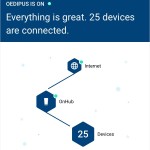
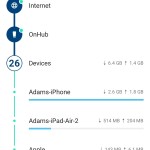
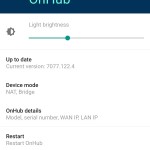
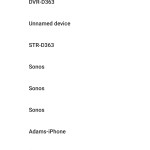
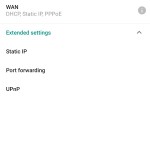
One SSID (not even a guest network option) and one ethernet port is a really bad compromise for $200. Incidentally, I saw the picture and thought it was the Amazon Echo at first. Certainly looks nice. Just through a couple of gigabit ports and the option for some extra networks so it can compete with $50 – $100 devices (that aren’t always THAT hard to setup).
“Google has done a great job on the software side of the OnHub, providing the most simple administration for any router I have owned”
Seems absolutely insane to me to restrict administration to mobile devices, rather than desktop clients or browser-based options.
Simple is great, but when I want to admin DNS, port forwarding, or a bunch of other stuff, I’d like to have a proper keyboard and more screen space to employ. But then again, I’m a dreaded power user, so this dingus obviously wasn’t meant for me in the first place…
(My cheap-o DD-WRT router with a browser-based interface is extremely simple to admin, from my POV, and has incredible flexibility in what can be done. But again, I’m obviously not the audience for this dingus.)
Also, aren’t those blindingly bright lights a bit of a minus from the “placing it out in the open won’t elicit weird stares” POV? At least from that photo, it seems as if they could light a room on their own.
@chucky the lights aren’t that bright in fact you barely notice it ok the one that I picked up last night from Best Buy. That being said its good for what it is. If you need a simple switch Amazon has them for $17 for a TP Link, no big deal.
So looks like the weird performance issue I was having in the upstairs room was due to the Withings Aura. That was the last device I had left to reconnect to the OnHub. After I connected it, performance was much better. Wondering if the Aura searching for the old SSID was flooding that specific band.
Chucky,
Agree that there should be some kind of web interface. Currently if you try to go to the router’s address, it will just pop up a page that says to download the mobile apps. Saying that, I did find using the mobile apps to do port forwarding and DNS changes very easy and they just worked.
As for the cable modem, yeah, I need to hide that. :-) I quickly swapped out my old router with the OnHub and the modem just happened to be there.
Good thing is that this TP-Link version of the OnHub won’t be the only one. Later this year Google will announce another one made by Asus.
http://googleblog.blogspot.com/2015/08/meet-onhub-new-router-for-new-way-to-wi.html
Just hope it’s better looking than this monstrosity. :-) http://www.legitreviews.com/wp-content/uploads/2015/09/ASUS-RT-AC5300.jpg
“As for the cable modem, yeah, I need to hide that. :-)”
Huh. I wasn’t even joking. I actually thought that monstrosity was the OnHub.
And don’t “hide” the cable modem. Just run ethernet from the FIOS ONT straight to the router like I do, and be rid of all that nonsense. (I know, I know.)
Chucky, see the OnHub blends in so beautifully, you didn’t even know it was there. You were probably going to try and put some water and flowers in it next. :-P
Added a few more photos, one comparing to a TP-Link C8 to show how much more compact the OnHub is.
And I updated your photo layout, Adam. ;) Chucky, I’d do it if I could. Maybe i’ll take another look in a few weeks. I have a second run I could mess with… but I’m angry and frustrated.
Why you gotta go all Editor in Chief on me and mess with my photo layout… :-D
I think everyones home is so different you can’t exactly say what one router will do for the next person. I do find it kind of irritating at the moment with this first iteration of the software that you cannot separate the networks with different SSID’s. I do like the routers aestetics. I was able to get all of my devices online pretty quickly. I switched from the T-Mobile 1900 AC from Asus that I got for free.
Coming from mostly Apple routers in my past and having used just about everything from D-Link to Linksys, I can say that this has been the easiest to setup.
@adam Asus has really gone all Alien spaceship with its high end routers lately. I don’t get it, I know all of the antennas help with throughput but good grief.
“I can say that this has been the easiest to setup.”
Well, that certainly does seem to be its entire raison d’être…
Jason, Adam in my limited experiences with two different routers (Verizon, Asus) I haven’t had great luck with a single SSID for both networks, for all sorts of reasons – including wireless printing. I have far better luck deciding what goes where in using two SSIDs. App-only config is limiting and odd, but not necessarily a deal breaker for me.