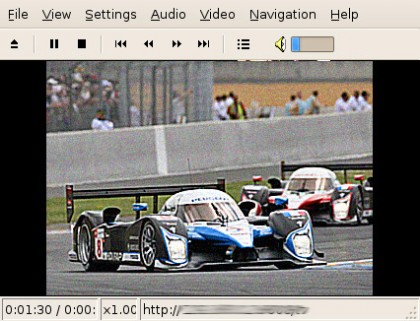
This post’s author, The Media Patriot, is a fellow consumer who enjoys music and television but condemns DRM. His pseudonym pays homage to the original participants of the Boston Tea Party.
Are you getting all the sports coverage you want from your cable or satellite provider? Ever wonder if that UEFA Euro 2008 soccer match you have been waiting four years for will even be televised?
Last weekend was the annual 24 hours of Le Mans sports car race in France. This year’s broadcast was quite poor since Fox’s Speed TV inexplicably decided to televise only a few hours worth of racing, compared to years past when the coverage was nearly end-to-end.
Seeking a way to watch the race in its entirety, we turned to MyP2P EU and their people powered network of SopCast relays and excellent support for the Video LAN client (VLC) media player. The event was being broadcast in Europe on EuroSport 1 and just like Speed TV, they broke away several times for other sports coverage (soccer, cycling and rugby) – but then a quick visit to http://myp2p.eu saved the day. MyP2P provides a way for intrepid motor sport fans to share their home satellite signal with the world, using either SopCast or VLC built in media servers.
For the uninitiated, VLC media player functions as a streaming media player and a streaming media server of sorts, by relaying what you are watching back out to the world using P2P. You can use the VLC to record an incoming stream to watch later, or re-encode a stream to a different supported format type. The VLC media player is completely free, released as Open Source, supports streaming H.264 and is available for Linux, Mac and Windows. From the website:
The VideoLAN streaming solution includes two programs; VLC media player which can be used as a server and as a client to stream and receive network streams. VLC is able to stream all that it can read…
The tricky part is configuring the SopCast client to launch the VLC player, here’s how:
- Launch the SopCast client.
- Sign in anonymously and then click “Options”.
- There you will see the means to add the path to the VLC executable.
Now, when you click on any of the personal broadcasts at myp2p.eu, you’ll be able to watch using the VLC media player and record the stream to your local hard disk for play back later – TiVo without the TiVo.
“But I don’t want to watch on my computer, I want to watch on my TV.” You will be happy to know that the SopCast, VLC and Windows only TVU players all have the means to present streaming video with no chrome, filling 100% of the screen. Sound off in the comments with the best way to send PC video direct to your big screen TV.
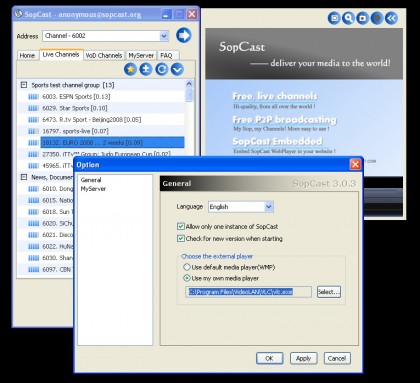
Don’t all new HDTVs have an input for PC video already?
Cool.
Well, depending what the recording shows up as, meaning the wrapper type (quicktime, MPEG-2 ts, AVI) and the video type (MPEG-2, h.264, WMV, etc) I’d probably just drop it in my Tivo folder and try TivoBack thru my Tivo HD. If that didn’t work for some reason, I’d convert it to Tivo format using one of many possible converters first…
A few jobs ago, my low-end Dell notebook had an S-Video cable that allowed me to watch PC-based video on the TV. I didn’t have a good remote control solution at the time.
My current laptop has DVI out and I have a DVI to HDMI cable. Not ideal, but has worked (for the video portion).
This is still a pain point for many.
There’s a D-Link box that scrapes low-def video which could help and when the SlingCatcher is released, there’ll be another way to agnosticly move video without connecting a computer directly to the set.
I really want one of those cars. I would even give up all my TiVo’s for one. :)
Bill
An intriguing discussion is worth comment. I believe that
you should write more on this subject, it may not be a taboo subject but typically people do not speak about these issues.
To the next! Cheers!!